How to use our bulk upload tool
If you need to book a large number of consignments in one go, you can use our bulk upload tool. This allows you to upload a pre-prepared spreadsheet with your full list of consignments. You’ll then be able to review quotes and select services for all consignments at once.
Please refer to our template spreadsheet to see the information we require. You can use this template or upload your own .csv or .xls files.
Uploading your data
You will need to provide contact details and a single collection address for all consignments on your list. If a different collection address is required for any of your shipments, you will need to upload these separately. Click Continue when you’re done.
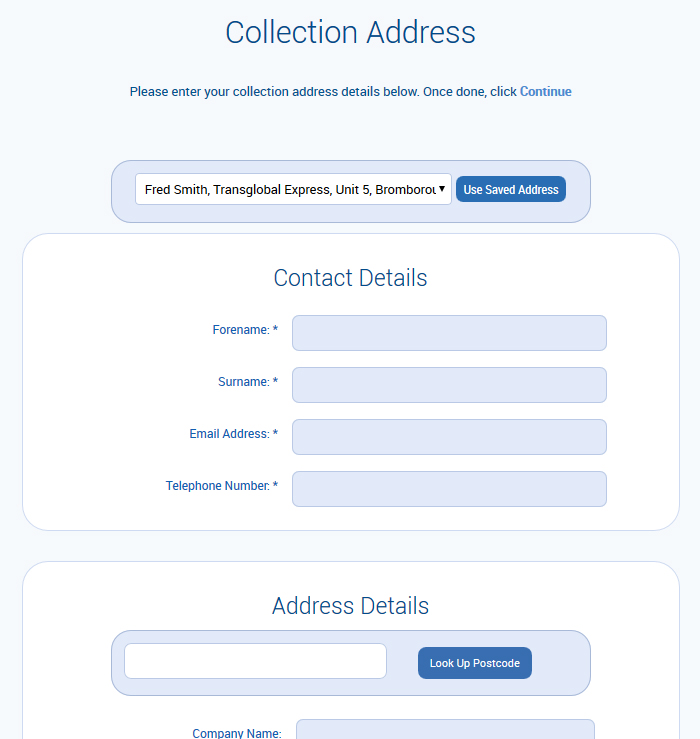
The next step is to upload your spreadsheet. Click Choose file and then Upload.
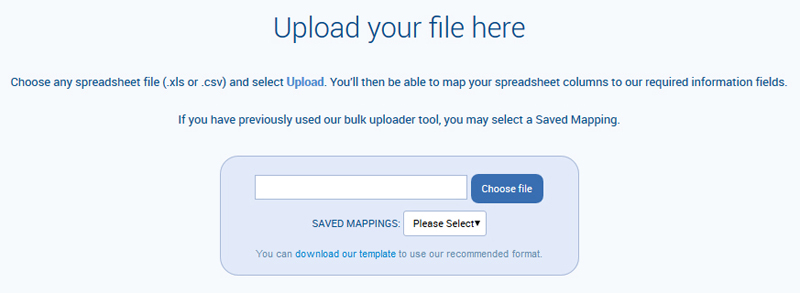
As a way to help you verify your data, our bulk uploader tool allows you to remap your spreadsheet columns so they match our required information fields.
(Please note: if your spreadsheet has extraneous columns, you will get an error message—so please refer to our template to check what data your spreadsheet should contain.)
Simply reorder the headings listed under Your Columns (on the right-hand side) by clicking on the headings and dragging them to the correct position. On the far right is a preview of the first row of your consignment data, to give you an example of the contents of each field.
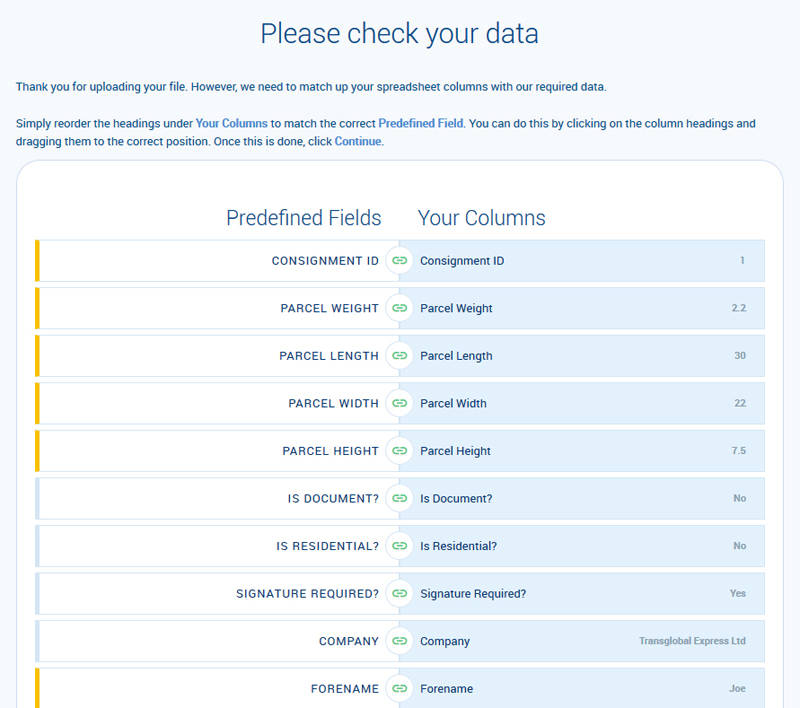
If you plan to use the same spreadsheet format in the future, enter a name to save your mapping. Then click Continue.
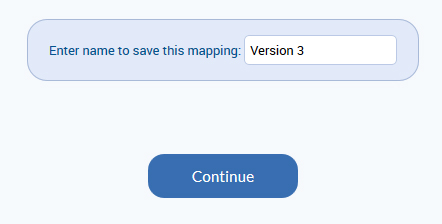
You will then be able to select this mapping next time you upload a file.
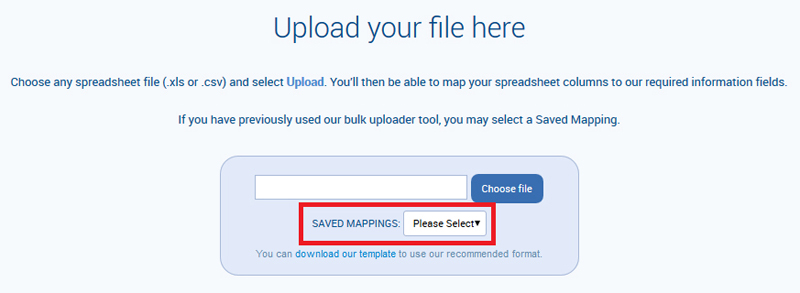
The uploader tool will then check for errors in the data—for example, if any required data is missing, or if your data exceeds the character limit for a particular field. These errors will be highlighted in red.
Hover over the relevant cell to see the error message. Click on any cell to edit.
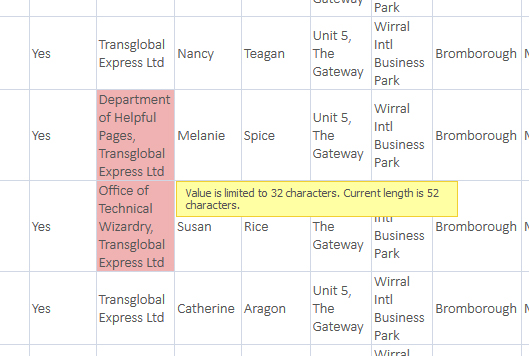
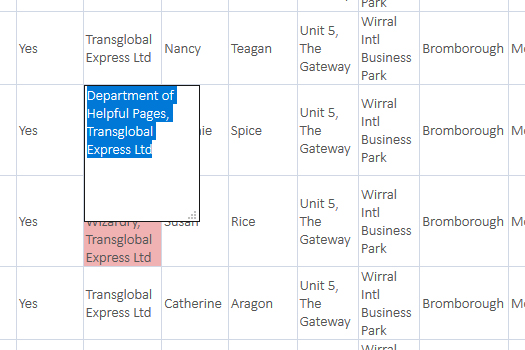
Once you have amended all the necessary data, click Confirm Changes to proceed.
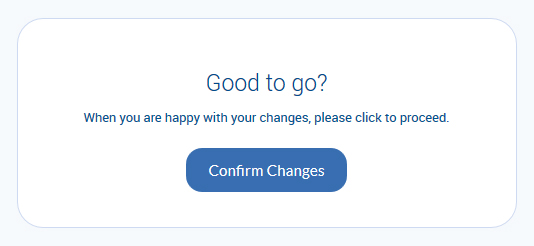
Choosing your services
The uploader tool provides quotes for all of your consignments in one go. If there are any service providers you wish to exclude from your quote, you can deselect them. Then click Search.
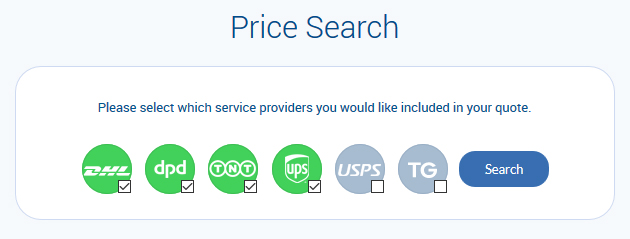
We will automatically show the cheapest available service for each consignment. Click View Prices to view alternative options.
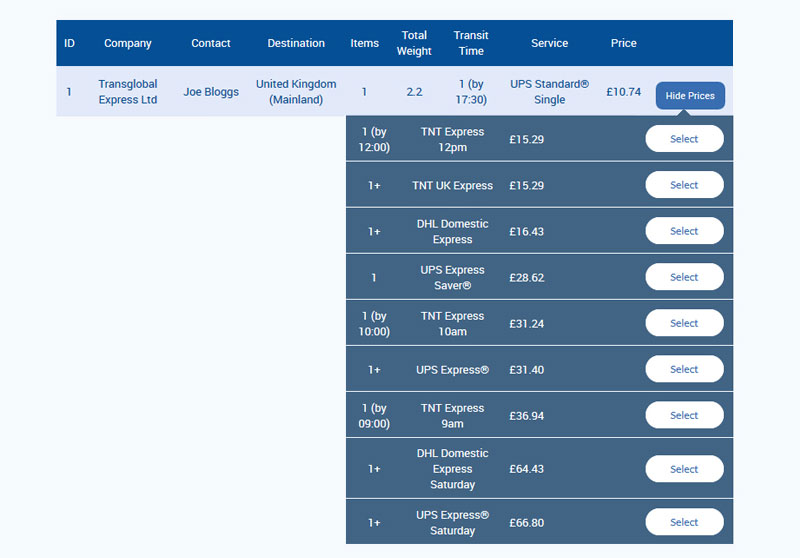
Checking out
Once you have selected your chosen services for all consignments, click Add To Basket.
All consignments will then show individually in your basket.
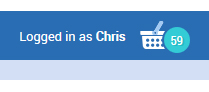
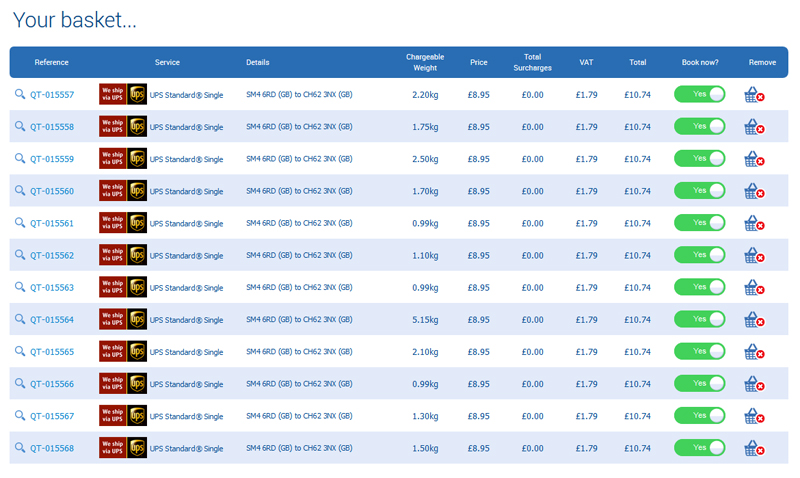
From your basket, select which items you would like to book now. You can then proceed to choose your collection/drop-off and insurance options, before heading to checkout.
For collections, your consignments will be grouped into as few different collections as possible. For insurance, you will need to enter the insurance value for each consignment individually.


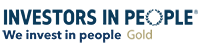
On social media? Why not give us a follow...